Moving a domain name between providers can feel like walking a tightrope. One wrong step and your website or email could go offline, which is the last thing anyone wants - especially if you’re running a business. The good news is, with the right preparation, you can transfer your domain without experiencing any downtime at all.
In this guide, we’ll walk you through how to avoid website downtime when changing domain registrars or DNS providers, keep your email flowing uninterrupted, and make the whole domain migration process smooth from start to finish.
Why Domain Transfers Cause Downtime (and How to Avoid It)
Downtime during a domain move usually happens because of DNS propagation delays. When you change your DNS records or switch nameservers, it takes time for those changes to be updated across the internet. Some internet service providers (ISPs) cache outdated information, which can cause temporary outages.
But this isn’t unavoidable. With the right prep, most propagation delays can be minimised or skipped altogether.
The Step-by-Step Process to Avoid Downtime
1. Lower Your DNS TTL Settings Before the Move
TTL stands for “Time to Live.” It tells other DNS servers how long to cache your domain’s records before checking for updates.
If your TTL is set high (like 24 hours), it means any changes will take a full day to roll out. By lowering your TTL to 300 seconds (5 minutes) at least 24–48 hours before the move, you can speed up the update process significantly.
Best practice:
Do this on all critical records—especially your A records (for your website), MX records (for email), and CNAMEs.
2. Clone Your Current DNS Records Before Changing Anything
Before pointing your domain to the new provider or changing nameservers, copy all existing DNS records over to the new system. This includes:
- A records (website IP address)
- MX records (mail delivery)
- TXT records (SPF, DKIM, DMARC for email validation)
- CNAME records (aliases for subdomains)
- SRV records (if applicable)
This ensures the new setup matches the old one perfectly, so services continue without interruption.
3. Keep Nameservers the Same (Temporarily)
If your existing DNS hosting supports it, you don’t need to change your nameservers immediately during the domain transfer. By keeping the nameservers pointing to your current DNS host, all your existing settings stay live while the domain is in transit.
Once the transfer is done and the new DNS records are in place and tested, then switch over nameservers if needed.
4. Update the Domain Only When Ready
Once your new DNS records are in place and fully tested (including website load and email routing), you can update your domain settings. This might involve switching nameservers or updating registrar settings.
Because you previously reduced your TTL values, these changes should propagate quickly.
5. Avoid Email Downtime by Getting Email Records Right
When it comes to email, even small DNS mistakes can break delivery. Here’s what to watch for:
- Double-check MX records match the original setup
- Recreate SPF and DKIM TXT records exactly
- If you use DMARC, make sure it’s configured correctly
- Consider adding a backup MX service as a fallback in case anything goes wrong during the move
If you’re also switching email platforms (like moving from Google Workspace to Microsoft 365), make sure all new platform records are set up before making any changes.
6. Use a Third-Party DNS Provider for More Control
For added reliability and flexibility, consider using a dedicated DNS hosting provider like:
- Cloudflare
- AWS Route 53
- DNSMadeEasy
- Google Cloud DNS
These providers often offer faster propagation, DNS record version control, and better visibility into what’s happening during the migration.
By using a third-party DNS host, you can separate DNS management from your registrar entirely, which gives you more control over future changes and reduces the risk of accidental disruption.
7. Test Everything After the Move
Once your domain is moved and pointed at the new provider, don’t assume everything’s working—test it.
For website:
- Check that the domain resolves properly
- Load the site from multiple networks or devices
For email:
- Send and receive test messages
- Run a domain check with MXToolbox
- Use whatsmydns.net to verify DNS records have fully propagated
Make It a Smooth Move
Moving a domain doesn’t have to mean downtime. If you prepare properly, replicate your settings, and sequence your changes carefully, it can be a seamless experience. The most common mistake is rushing the move without checking DNS records first, which is easily avoidable.
Whether you’re changing registrars, switching hosting providers, or setting up a new email service, these tips should help you avoid the classic headaches.
If you’d prefer someone to handle it for you, or want us to check your setup before you make changes, feel free to get in touch.
FAQs: Domain Transfer and Downtime
How long does DNS propagation take after changing nameservers?
It can take anywhere from a few minutes to 48 hours depending on TTL settings and ISP caching. Lowering TTL in advance helps reduce this dramatically.
Can I move my domain without affecting email?
Yes. If you replicate all email-related DNS records (MX, SPF, DKIM, etc.) exactly, your email will continue working during the move.
What is the safest way to move a domain?
Copy all DNS records, lower TTL settings, test the new setup before making any changes, and only switch over when you’re ready.
Will my website go offline during the domain transfer?
It shouldn’t, as long as your DNS records are correctly duplicated at the new provider before switching. Always test after the move.
Is it worth using a third-party DNS host like Cloudflare?
Yes. It gives you better control, faster DNS updates, and added tools like performance monitoring and DDoS protection.
Can I keep using my current DNS provider while changing registrars?
Absolutely. Keeping your nameservers pointing to your current DNS provider avoids disruption during the registrar switch.
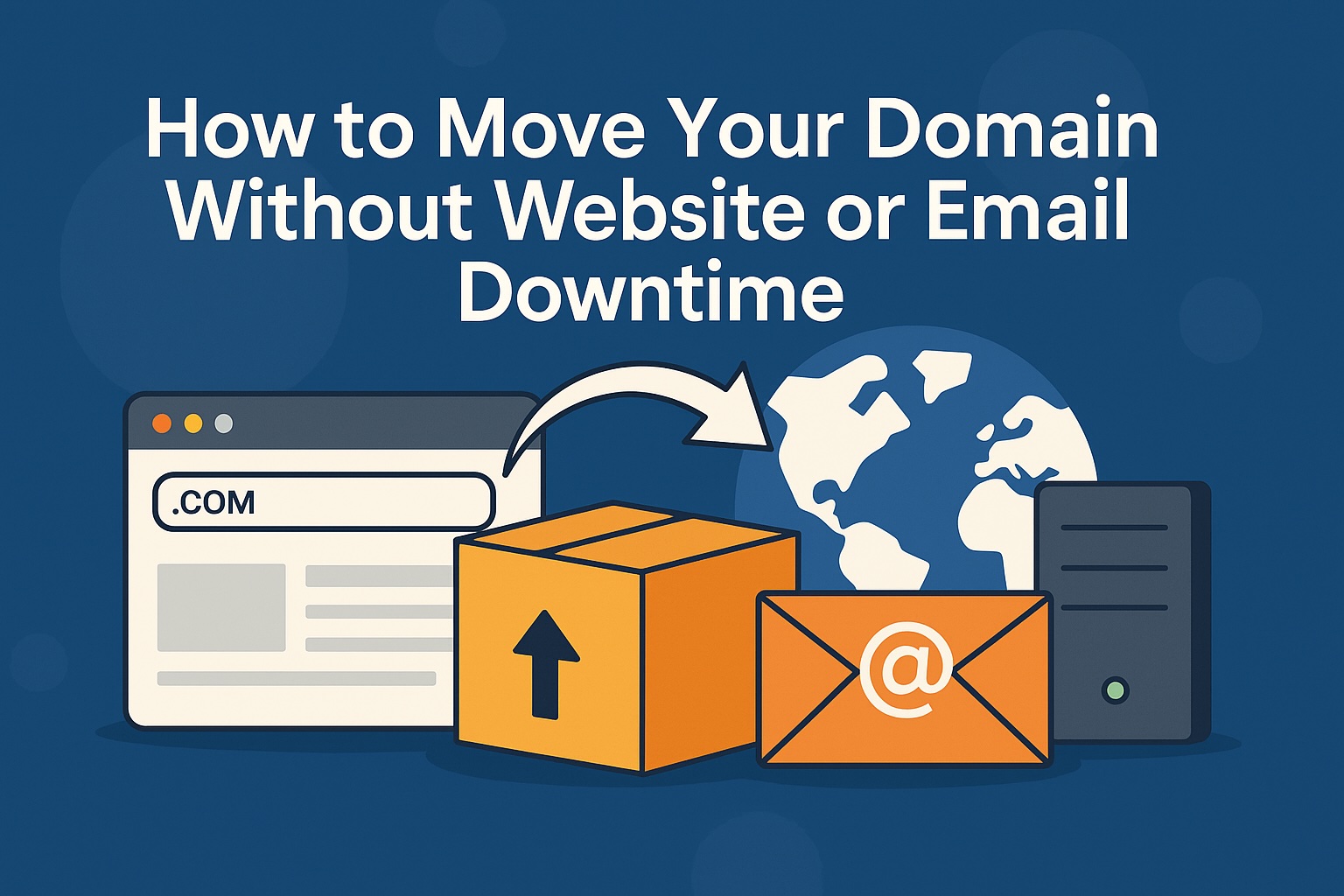
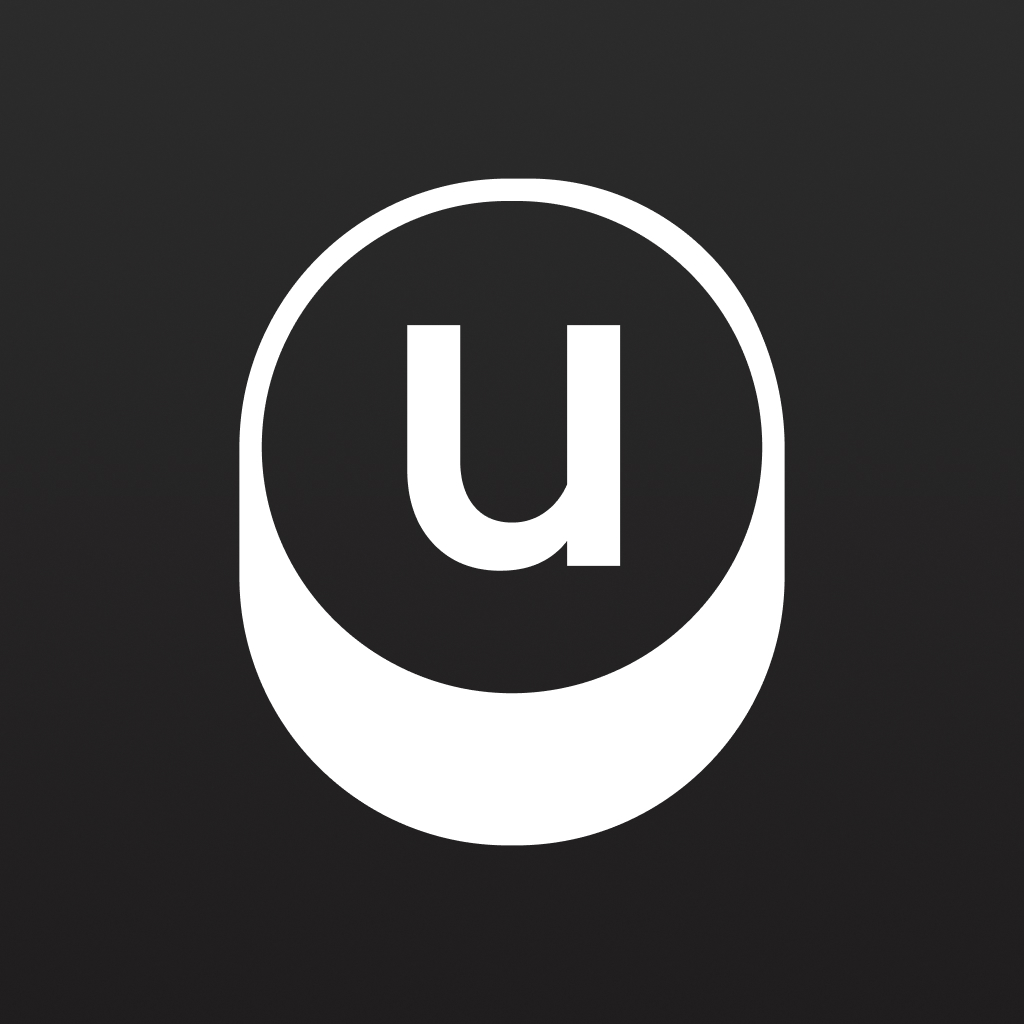



Any thoughts?
Leave a comment